Team work on a local area network
For this solution the team members need to have access to a local area network with some storage shared locally.
1 - User 1 starts by creating the project folder on the shared storage. On his computer (1), in the AVE Project Manager, he creates a new project, adds the first article to it and saves the InDesing file in the shared folder.
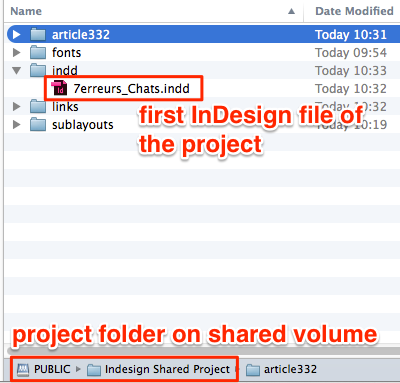
2 - When a user opens the indd file on his computer, it is locked by the system so nobody else can modify it.
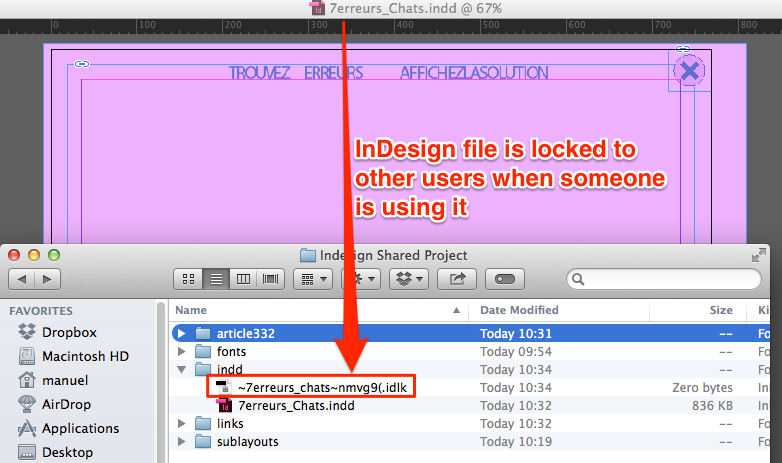
3 - User 2 creates a project on his computer. The project's settings have to be the same as on computer 1. He imports the indd file already in the shared folder, modifies it and then saves a new file.
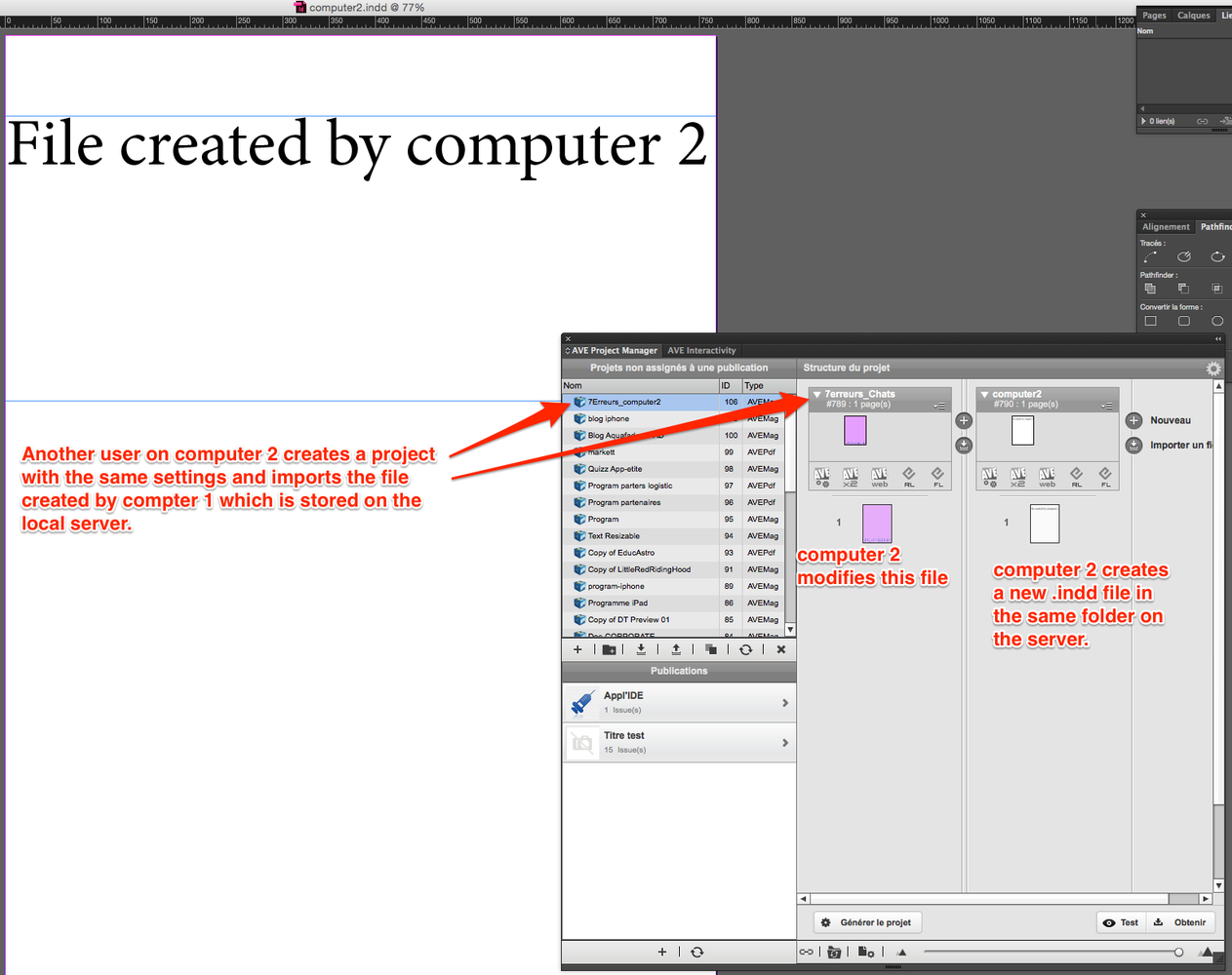
4 - To recover the changes made by user 2, user 1 has to select the project and click on the synchronize button.
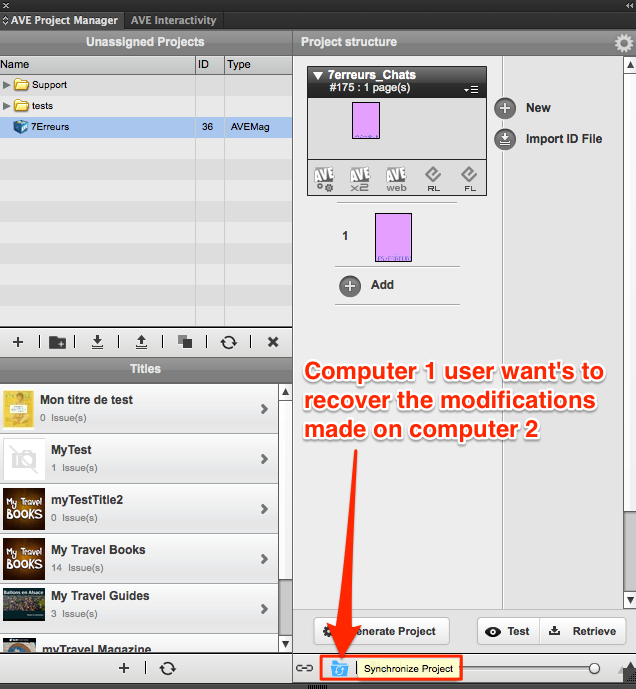
5 - AVE Project manager detects that a file has been modified and a file has been added to the shared folder. User 1 has to select that new file and click on the Apply button to add it to the structure of the project on his cumputer. The modified file doesn't require any action. User 1 just has to opebn it to see the changes.
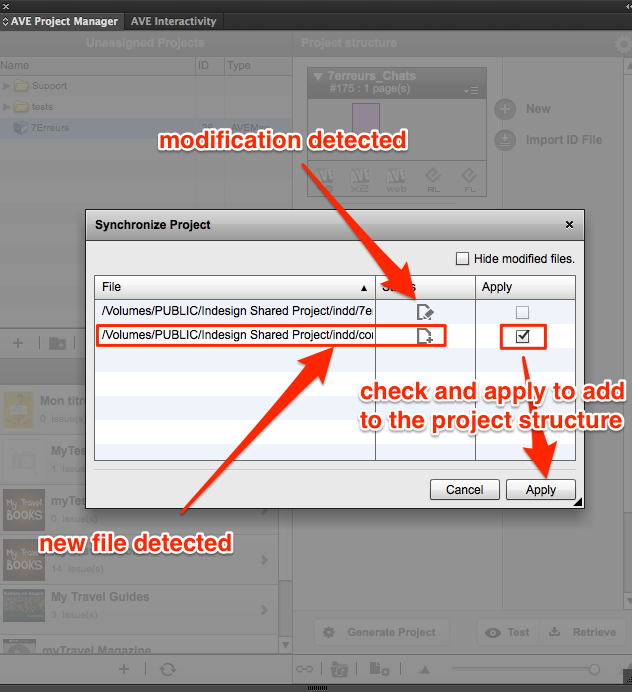
6 - Once the process is finished, user 1 has the same structure has user 2.
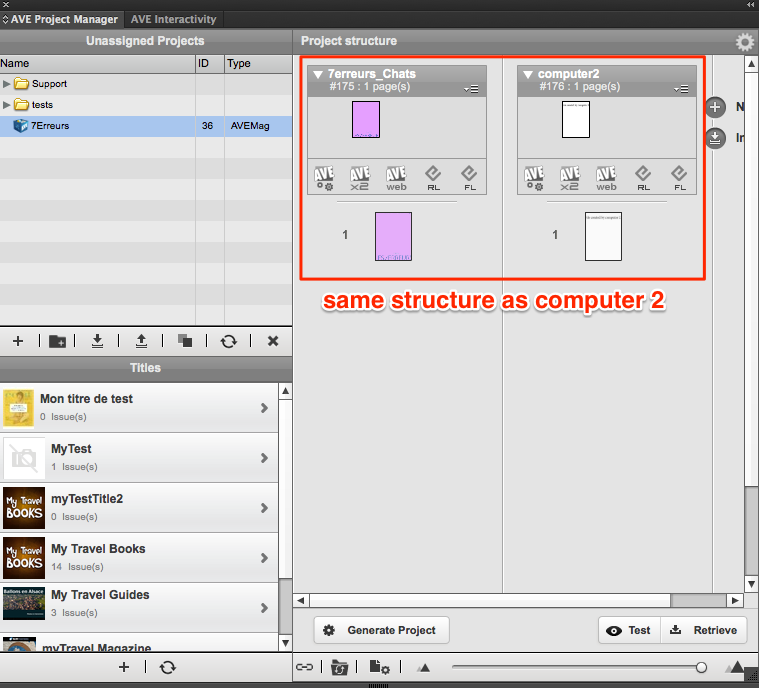
With this process, both users will be able to generate the project and test it on an iPad or the iOS Simulator.
Important Note : the linked ressource files also nee to be stored in the shared project folder.
1 - User 1 starts by creating the project folder on the shared storage. On his computer (1), in the AVE Project Manager, he creates a new project, adds the first article to it and saves the InDesing file in the shared folder.
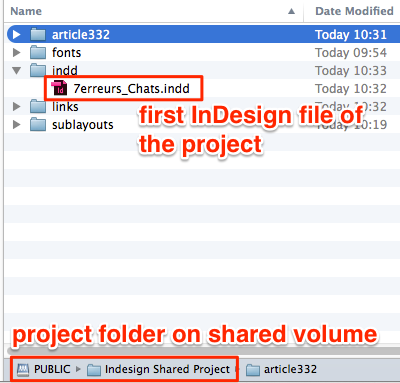
2 - When a user opens the indd file on his computer, it is locked by the system so nobody else can modify it.
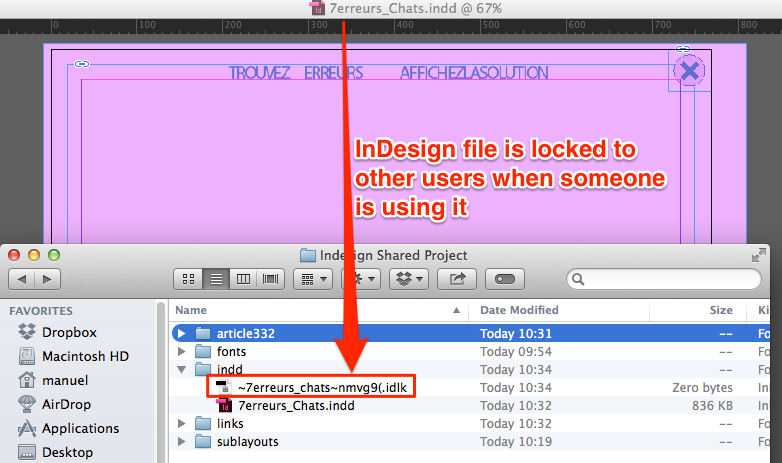
3 - User 2 creates a project on his computer. The project's settings have to be the same as on computer 1. He imports the indd file already in the shared folder, modifies it and then saves a new file.
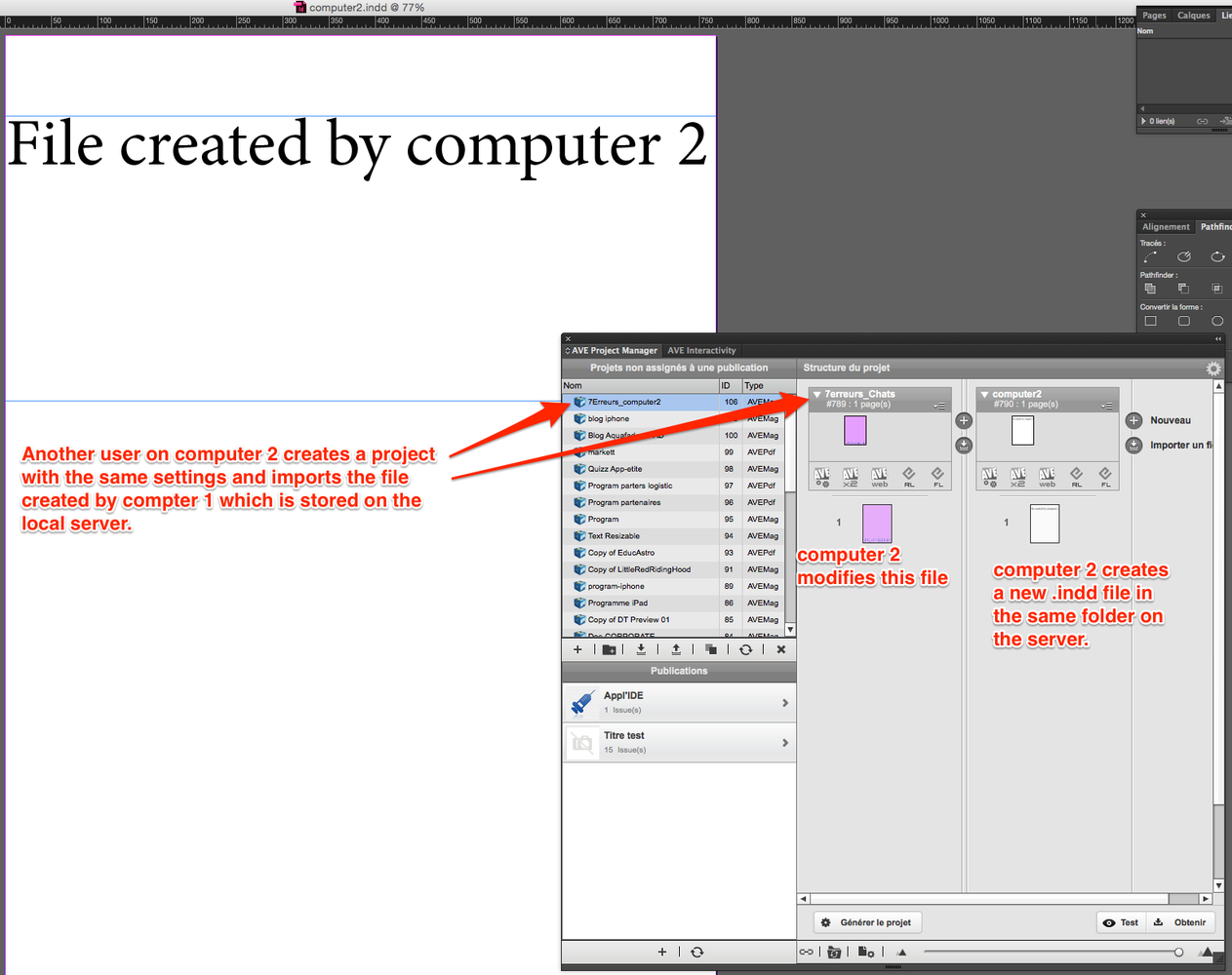
4 - To recover the changes made by user 2, user 1 has to select the project and click on the synchronize button.
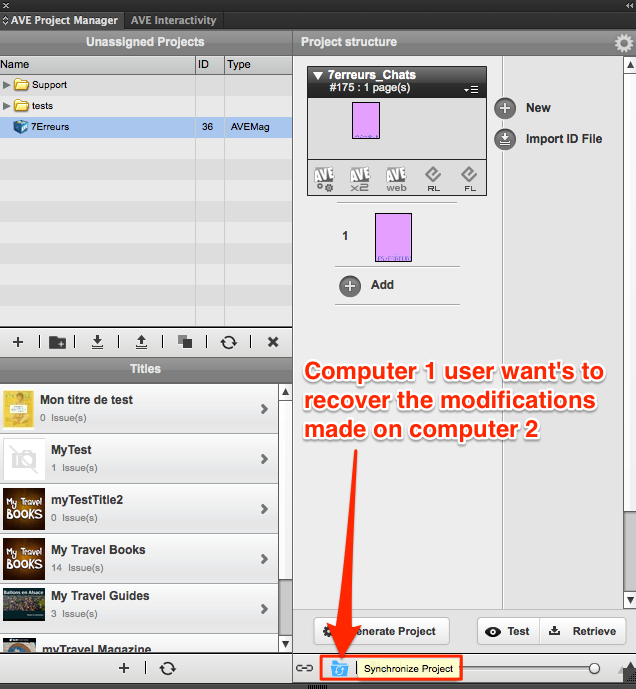
5 - AVE Project manager detects that a file has been modified and a file has been added to the shared folder. User 1 has to select that new file and click on the Apply button to add it to the structure of the project on his cumputer. The modified file doesn't require any action. User 1 just has to opebn it to see the changes.
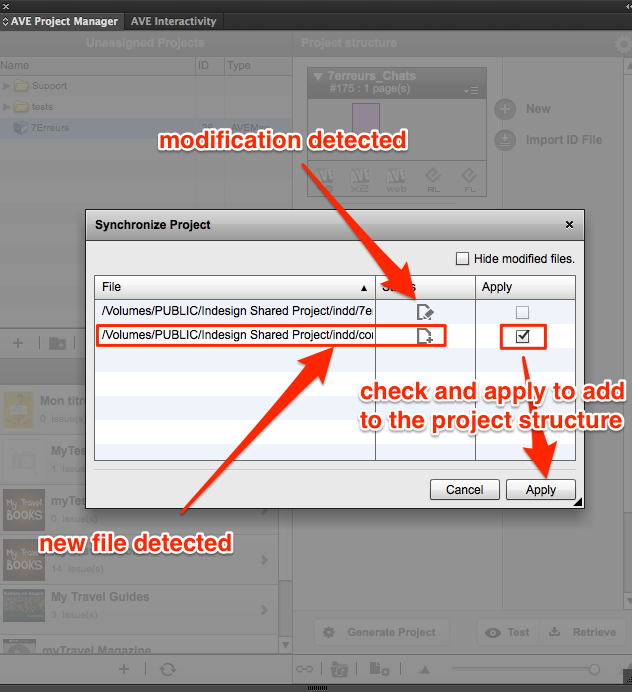
6 - Once the process is finished, user 1 has the same structure has user 2.
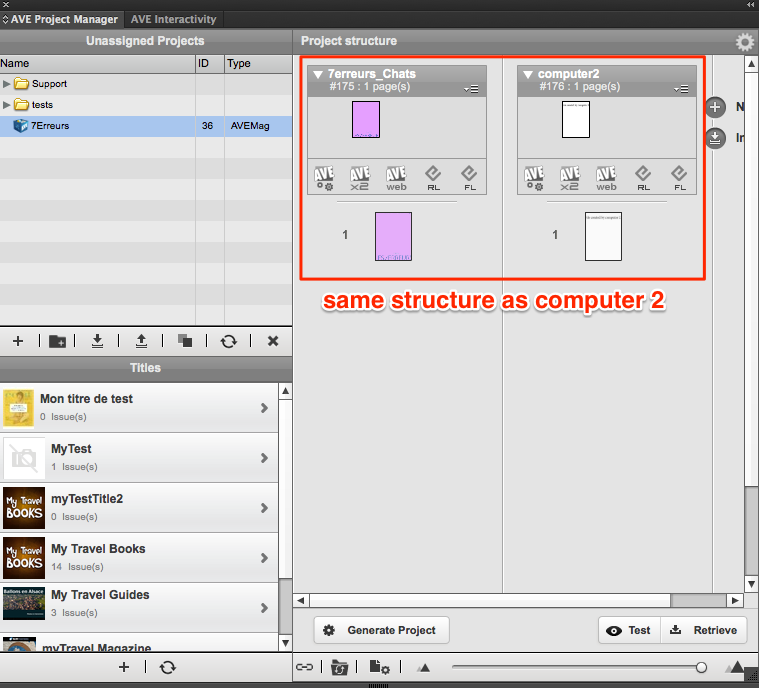
With this process, both users will be able to generate the project and test it on an iPad or the iOS Simulator.
Important Note : the linked ressource files also nee to be stored in the shared project folder.
Customer support service by UserEcho

